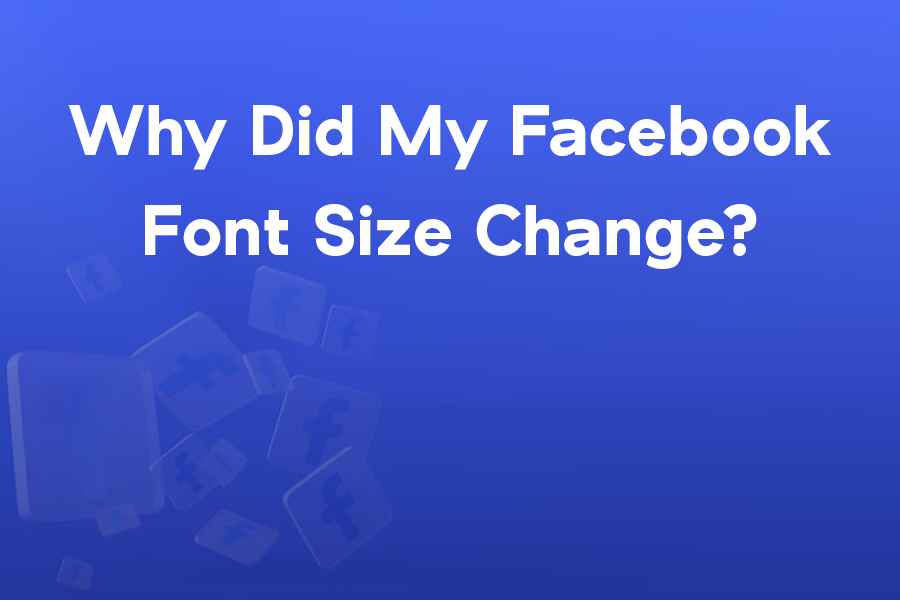Have you suddenly noticed the text on your Facebook feed looking larger or smaller than usual? This unexpected shift in font size can be frustrating, especially when it disrupts your scrolling experience. The question “why did my Facebook font size change” is surprisingly common, affecting users across devices and browsers. Facebook’s dynamic platform undergoes frequent updates, but font alterations often stem from user settings, browser configurations, or device-specific quirks rather than intentional platform changes. Understanding these triggers is crucial for restoring your preferred viewing experience. This comprehensive guide explores every potential reason behind Facebook font size fluctuations, from accidental zoom adjustments to accessibility settings and browser extensions. We’ll provide step-by-step solutions to regain control over your text display, ensuring your Facebook browsing remains comfortable and visually consistent. Whether you’re using a desktop, laptop, or mobile device, we’ve got the answers to resolve your font size mysteries quickly and effectively.
Why Did My Facebook Font Size Change Suddenly?
The sudden alteration in Facebook’s font size typically stems from unintentional browser zoom adjustments. Many users unknowingly trigger this by scrolling while holding the Ctrl key (Windows) or Cmd key (Mac), instantly magnifying or shrinking webpage content. This remains the most frequent culprit behind unexpected text size changes on Facebook and other websites. Facebook’s own platform updates occasionally introduce temporary display inconsistencies during rollout phases, affecting how fonts render across different user accounts. These A/B tests may alter font sizes for select user groups without prior notification, creating confusion when text appears larger or smaller than usual. Browser extensions designed for customization or accessibility can also interfere with Facebook’s default styling, overriding font specifications with their own settings. Device-specific issues play a significant role too; operating system updates often modify display scaling, which subsequently impacts how Facebook’s interface appears on your screen. Accessibility features, while beneficial for users with visual impairments, may activate automatically and adjust text size without explicit user consent. Network connectivity problems during page loading can cause incomplete rendering of CSS stylesheets, resulting in temporarily distorted font sizes until the page fully refreshes. Understanding these diverse triggers helps pinpoint the exact reason behind your specific font size change, enabling targeted troubleshooting rather than random adjustments.
Typical Moments When Facebook Font Sizes Change
Facebook font sizes typically shift during updates, settings changes, or device switches.
During Browser Updates
Major browser updates often reset user preferences, including zoom levels and display settings. Chrome, Firefox, and Safari updates frequently introduce rendering engine changes that affect how Facebook’s fonts display.
After Operating System Upgrades
System updates on Windows, macOS, iOS, or Android can modify display scaling factors. These changes cascade to all applications, including Facebook, altering how text appears relative to your screen resolution.
Following Facebook App Updates
Mobile app updates sometimes include UI redesigns that adjust default font sizes. These changes are usually intentional but may feel abrupt if you’ve grown accustomed to the previous interface.
When Switching Devices
Moving between devices with different screen sizes and resolutions naturally affects how Facebook’s fonts appear. What looks normal on a phone may seem too large or small on a desktop monitor.
During Network Connectivity Issues
Poor internet connections can prevent Facebook from loading its complete stylesheet, causing fonts to display at default browser sizes rather than Facebook’s intended specifications.
How to Fix Facebook Font Size Issues
Quickly fix common Facebook font size issues with these step-by-step troubleshooting solutions.
- Reset Browser Zoom: Press Ctrl+0 (Windows) or Cmd+0 (Mac) to instantly restore default zoom level. This resolves 80% of accidental font size changes.
- Check Accessibility Settings: Navigate to browser settings > accessibility and ensure “Force zoom” or similar options are disabled. On mobile, check display > text size settings.
- Disable Conflicting Extensions: Temporarily turn off ad blockers, dark mode plugins, or accessibility tools to identify if they’re overriding Facebook’s font styling.
- Clear Cache and Cookies: Accumulated data can corrupt display settings. Clear browser cache or Facebook app data to force a fresh reload of all styling elements.
- Update Software: Ensure your browser, operating system, and Facebook app are current. Outdated software often contains bugs affecting text rendering.
- Try a Different Browser: Test Facebook in an alternative browser to determine if the issue is browser-specific or account-related, helping narrow down the cause.
What Causes Persistent Facebook Font Size Problems?
Persistent font size issues on Facebook often indicate deeper system conflicts beyond simple zoom adjustments. Corrupted browser profiles can develop over time, storing incorrect display preferences that resist standard reset procedures. These profile errors require complete browser reinstallation to resolve fully. Malware or adware infections frequently manipulate browser settings to force zoom levels or inject custom stylesheets that override Facebook’s default fonts. Running comprehensive security scans becomes essential when standard fixes fail. Facebook’s own server-side glitches occasionally cause widespread display inconsistencies affecting specific user segments. These platform-side issues typically resolve within 24-48 hours as engineers deploy patches. Hardware acceleration settings in browsers can conflict with Facebook’s rendering engine, causing text to appear distorted or sized incorrectly. Disabling this feature often provides immediate relief. Mobile users might encounter persistent problems due to incompatible display drivers or outdated operating systems that no longer support Facebook’s latest rendering technologies. In these cases, updating device firmware or performing a factory reset becomes necessary. Advanced users should also inspect custom CSS or user stylesheets that might have been applied through browser developer tools, as these can permanently alter how Facebook displays until manually removed.
Device-Based Differences in Facebook Font Sizes
Screen and system variations make Facebook text sizes appear inconsistent on devices.
Screen Resolution Differences
Higher resolution displays naturally render text smaller, making Facebook fonts appear tinier on 4K monitors compared to standard HD screens. Device pixel density significantly impacts perceived text size.
Operating System Scaling
Windows and macOS handle display scaling differently. A 150% scaling setting on Windows makes Facebook text larger than the same setting on macOS, even with identical screen sizes.
Mobile vs. Desktop Interfaces
Facebook’s mobile app uses responsive design that adjusts font sizes based on screen dimensions. What appears as 14pt text on desktop might render as 16pt on mobile for optimal readability.
Browser Rendering Engines
Chrome, Safari, and Firefox interpret CSS font specifications differently. The same Facebook page may display noticeably different font sizes across browsers due to rendering engine variations.
Accessibility Overrides
System-level accessibility features like Large Text or Bold Text on iOS automatically increase font sizes across all apps, including Facebook, creating consistent but larger text display.
How Can I Prevent Future Facebook Font Size Changes?
Preventing unwanted Facebook font size alterations requires proactive management of your digital environment. Start by locking your browser’s zoom level through settings menus, preventing accidental adjustments during scrolling sessions. Most modern browsers offer options to disable zoom shortcuts or require confirmation before changing display scales. Regularly updating your software creates a stable foundation, as developers continuously patch bugs that could affect text rendering. Enable automatic updates for your browser, operating system, and Facebook app to ensure you always have the latest fixes. Manage browser extensions carefully, installing only those from reputable developers and reviewing their permissions to prevent unauthorized style overrides. Consider creating separate browser profiles for different activities, isolating Facebook usage from extensions that might interfere with its display. For mobile users, disabling automatic display adjustments in accessibility settings prevents system-wide changes from affecting Facebook specifically. Finally, periodically clearing cache and cookies prevents the accumulation of corrupted data that could lead to display inconsistencies. Implementing these preventive measures creates a more stable Facebook browsing experience, minimizing unexpected font size surprises.
Conclusion
Understanding why your Facebook font size changed empowers you to take control of your browsing experience. Whether caused by accidental zoom adjustments, browser updates, or system settings, most font size issues have straightforward solutions. By systematically troubleshooting potential causes—from resetting browser zoom to checking accessibility features—you can quickly restore your preferred text display. Remember that Facebook’s dynamic platform occasionally introduces intentional design changes, but persistent problems usually indicate user-side settings that need adjustment. Implementing preventive measures like locking zoom levels and managing extensions helps maintain consistent font sizing across sessions. The next time you wonder why your Facebook font size changed, approach the issue methodically, checking the most common culprits first before exploring more complex solutions. With these insights and techniques, you’ll spend less time adjusting text size and more time enjoying your Facebook experience exactly as you prefer it.
FAQs
Why did my Facebook font size change only on certain posts?
This typically occurs when posts contain custom formatting or embedded media that overrides default text settings. Some third-party apps or games within Facebook also apply their own styling, affecting font size selectively.
Can Facebook font size changes indicate a virus?
While rare, persistent unexplained font changes could signal malware. Run a security scan if the issue continues after standard troubleshooting. Most cases, however, stem from browser settings or extensions rather than viruses.
Why does my Facebook font size change when I rotate my phone?
Mobile apps adjust layout based on orientation. Rotating your device triggers responsive design changes that may alter font sizes to optimize readability in portrait versus landscape modes.
How do I permanently set my preferred Facebook font size?
Unfortunately, Facebook doesn’t offer permanent font size settings. Use browser zoom (Ctrl/Cmd + scroll) for temporary adjustments, or install browser extensions like “Font Size Changer” for consistent control across sessions.
Why did my Facebook font size change after updating my browser?
Browser updates often reset user preferences or introduce new rendering engines. Check zoom settings and accessibility options after updates, as these frequently revert to defaults during installation processes.
Can Facebook font size changes affect my account security?
Font size changes themselves don’t compromise security. However, if accompanied by other unusual behavior like unexpected posts or messages, it could indicate unauthorized access. In such cases, change your password immediately and enable two-factor authentication.